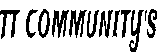📱 Smartphone Dead Issue? Full Board-Level Repair Steps
Complete chip-level diagnosis and fix guide for mobile technicians

🔍 Step 1: Basic Inspection smartphone dead issue
- Check for water damage, burnt smell, or corrosion on the motherboard or charging port.
- Visually inspect the board under a microscope for carbon marks, broken components, or oxidation.
- Look for loose or broken connectors – especially the battery, display, and charging flex.
- Inspect battery terminals and clean with IPA (Isopropyl Alcohol) if corroded.
- Test with a fully charged working battery compatible with the same model.
- Measure battery voltage (should be around 3.7V to 4.2V); below 3.6V may not boot some devices.
- Try powering the board using a DC Power Supply set to 4.2V and observe if the current draws at all.
- Press the power button while connected to DCPS and monitor the current meter for any spike or reaction.
- Try forced boot method (Volume Down + Power or Volume Up + Power) to rule out stuck boot.
- Remove and reattach all flex cables: display, power button, and fingerprint to rule out shorted peripherals.
- Inspect for any missing components (especially small capacitors) due to drop or tampering.
- Use your nose—burnt ICs or components often have a faint plastic or metal burn smell.
smartphone dead issue..
🔌 Step 2: smartphone dead issue Power Supply Current Reading
- 0.00A – No current draw at all. Possible causes:
- Battery line not connected
- Main line short (check VBat and VPH_PWR)
- Power IC not getting voltage or faulty
- Corrupted or missing boot components
- 0.01A–0.03A – Pre-boot idle, only minor leakage current. Usually means:
- Board is idle, not powering up
- Power button not triggering the boot
- RTC or clock section might be missing or short
- 0.05A–0.10A – Stuck in initial boot. Indicates:
- Boot line components (reset IC, oscillator) may be missing or faulty
- eMMC not responding to CPU
- Missing pull-up resistors or clock line fault
- 0.12A–0.18A – Power rails active but stuck mid-boot. Suspect:
- eMMC corrupted or NAND not readable
- Firmware or baseband corruption
- Low voltage lines (LDOs) not stable
- 0.20A–0.40A – Stuck after CPU initializes. This points to:
- CPU or eMMC internal issue
- RAM or baseband not communicating
- Watchdog reset or short on CPU core lines
- 0.45A–0.80A – Board may boot to logo but crash. Common reasons:
- Software corruption or NAND bad blocks
- LCD short or backlight failure
- Heavy short on secondary power rails
- 1.0A+ instantly – Hard short. Immediate protection cutoff. Check:
- Capacitor short near battery input
- Shorted diode or blown MOSFET
- Power IC or main coil short circuit
smartphone dead issue..
🛠️ Step 3: smartphone dead issue Short Circuit Diagnosis
- Switch your multimeter to diode or continuity mode (with beep).
- Check battery input line (VBAT), VPH_PWR, and other key rails like PP_BATT, PP_CPU, PP_GPU.
- Place black probe on ground and red probe on suspected capacitor or inductor.
- Beep (0 resistance) in both directions usually indicates a shorted line.
- If a short is detected, use freeze spray to cool the board, then apply heat with hot air — the shorted component will heat first.
- Alternatively, inject low voltage (e.g., 1.0V – 2.0V) using a DC Power Supply on the shorted line and feel for heating components using your finger or IR camera.
- Identify shorted capacitor by removing them one by one from the line and rechecking continuity.
- Check coils, diodes, and filtering capacitors around the power IC and main rails — these are often culprits.
- Use schematic tools (like ZXW, Wuxinji) to trace the net and see all connected components to the shorted line.
- After removing the faulty component, confirm that the short is cleared before replacing or jumping.
- Always verify surrounding components before replacing the IC — a short may just be a small capacitor issue.
- If a component exploded or cracked, replace and clean area with IPA before reapplying power.
smartphone dead issue..
⚙️ Step 4: smartphone dead issue Power IC Check
- Identify the Power IC (PMIC) on the motherboard using schematic or layout tools like ZXW or Wuxinji.
- Check for visual signs of damage: overheating, bulging, burnt marks, or corrosion around the Power IC area.
- Place your multimeter in voltage mode and connect a DC Power Supply to the board (usually 4.2V on battery line).
- Check the main output lines of the Power IC (e.g., VPH_PWR, VREG_LDO, VIO, VCORE) using the red probe — these should show stable voltages (typically 1.2V–3.8V depending on rail).
- If no voltage output is present, check the input pin of the Power IC. If input is present but no output, the IC may be dead.
- Use diode mode to check for internal shorts between input and output pins of the IC.
- Check the oscillator crystal near the CPU — typically 26MHz or 32KHz. A faulty crystal can stop the PMIC from starting boot.
- Test the boot capacitor and reset line resistor connected to PMIC and CPU — if open or short, they can halt booting.
- If PMIC heats up instantly after power is applied, it may be shorted internally.
- Check for enable signals from the CPU to Power IC. If these signals are missing, the CPU may not be commanding power-up.
- If all power lines are missing and the PMIC shows no heating, it’s likely dead and needs replacement.
- To replace:
- Use hot air station (around 320–350°C) and flux to carefully remove the IC.
- Clean pads with solder wick, reapply flux, and install the new/replacement Power IC.
- Always use same model PMIC unless schematic confirms compatibility.
- After replacement, recheck output voltages and verify boot sequence with power key.
smartphone dead issue..
💽 Step 5: smartphone dead issue CPU & eMMC Section
- Observe current reading on DC power supply — if stuck at 0.20A–0.30A with no display, suspect CPU or eMMC issues.
- Check for abnormal heat on CPU using thermal camera, finger touch (with care), or freeze spray + hot air method.
- If CPU heats abnormally within 2–3 seconds, it may have internal short or PMIC feeding wrong voltage. Suspect:
- Shorted CPU core rail
- Faulty RAM embedded in SoC
- Corrupt eMMC causing CPU boot loop
- If CPU is completely cold and all power lines are stable, it may not be getting reset/enable signals or the eMMC is unreadable.
- Try CPU reflow only if trained and all other paths (power, boot, reset) are confirmed good. Use hot air at ~320–340°C with proper flux and preheating.
- Test the eMMC using tools like:
- UFI Box – Read, test, format, write firmware
- Easy JTAG Plus – Deep test, firmware flash, eMMC health check
- ISP pin method or direct socket reading (if supported)
- If eMMC shows no response, low health %, or dead sectors, replace with same or compatible model and reprogram.
- Check CLK, CMD, DATA0, and VCC lines between eMMC and CPU using multimeter in diode mode:
- Compare readings with working board or schematic
- Missing reading may indicate a break – use jumper to restore path
- If board boots with eMMC removed, and current stays low (0.08A–0.12A), it confirms eMMC-related hang.
- Important boot files like Preloader, Boot1/Boot2, and RPM must be intact inside eMMC for CPU to complete boot.
- After replacing eMMC, reball and solder properly, then flash using original firmware.
- Always use original firmware or verified dump from same model to avoid baseband or IMEI corruption.
smartphone dead issue..
🔄 Step 6: Jumper Tricks smartphone dead issue
- Use tools like ZXW Tools, Wuxinji, or BoardView to identify all components and track connections for the affected line.
- Look for missing pads, burnt traces, or lifted components—especially near eMMC, CPU, PMIC, charging IC, and power rails.
- If a pad or track is missing due to water damage or bad rework, locate its alternative via or test point on the board using schematic/net info.
- Clean the area with IPA and a fiber brush before performing any jumper work to ensure proper adhesion and avoid conductivity issues.
- Use enameled copper wire (0.01–0.1mm) with flux for micro jumpers. Strip the ends using heat or soldering iron.
- Common jumper tracks include:
- eMMC lines – CLK, CMD, DATA0, VCCQ
- CPU reset or boot enable lines
- PMIC to CPU power rails – VCORE, VDD_MAIN, VPH_PWR
- USB data lines or battery ID line to charging IC
- Use a microscope while soldering jumpers to avoid shorting adjacent pads or removing nearby SMDs.
- Route jumper wires neatly, and avoid crossing over heat zones (CPU or PMIC areas) as they may melt during reflow.
- Secure the jumper using UV mask or high-temp tape to prevent movement or breakage after assembly.
- After doing a jumper, verify continuity from point A to B using multimeter and confirm no short with surrounding pads.
- Test the phone on DC Power Supply. If current behavior improves or boot starts, the jumper was successful.
- Pro Tip: Always take reference images from working PCBs or donor boards before attempting complex jumper work.
smartphone dead issue..
🎓 Want to Learn Full Chip-Level Mobile Repair?
Join our Tamil Technicians Online Course with 30+ hours of Tamil videos & real board repair!
🔧 Start Learning Now❓ FAQs – Mobile Dead Board Repair
Q: Is dead issue mostly due to hardware?
Yes, 90% dead phone issues are hardware-based. Software rarely causes no power unless bootloader corrupt.
Q: Can Power IC be reused from scrap boards?
Yes, if same model and no internal short. Clean and reballed if needed.
Q: Should we reball CPU always?
No. Only if you’re highly trained. Try reflow first, and confirm all power rails are present.
🛒 Recommended Tools for This Repair
smartphone dead issue..